Back to Formulas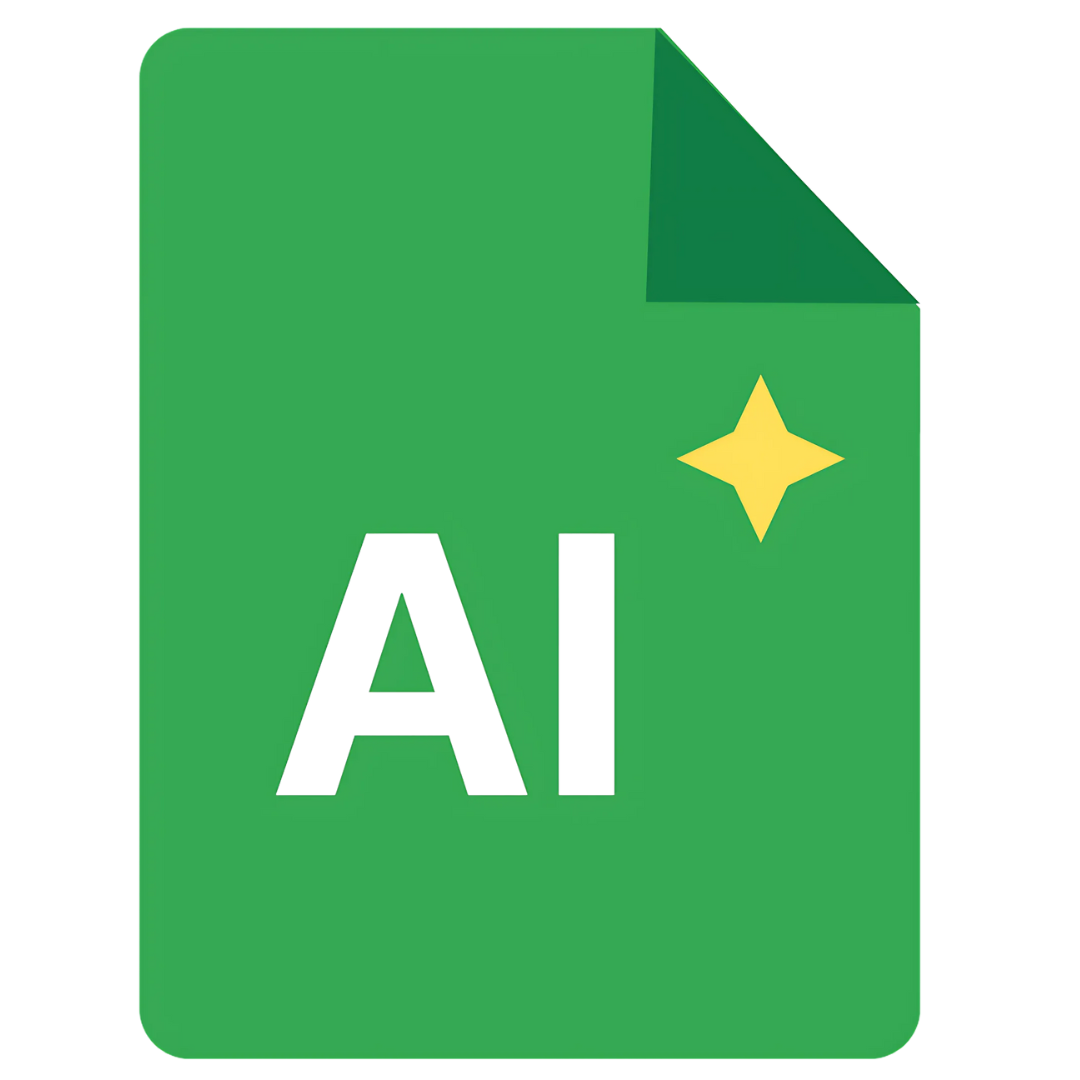
=GPTTABLE()
Generate complete, structured tables of AI-created content directly in your spreadsheets. Perfect for creating comparison charts, data sets, and organized information.
Formula Syntax
=GPTTABLE("topic", "column1", "column2", "column3", ...)
Automatic Structure
Create complete tables with headers and multiple rows of content with a single formula.
Custom Columns
Define exactly what information you need by specifying your own column headers.
Row Control
Specify the number of rows by adding a number at the beginning of your topic (e.g., "8 healthy foods").
Example Use Cases
Content Calendar
Digital Marketing
Generate a complete content calendar with topics, keywords, and key points for your blog.
=GPTTABLE("8 content ideas for SaaS blog", "Topic", "Target Keyword", "Suggested Title", "Key Points", "CTA")
Result:
Topic | Target Keyword | Suggested Title | Key Points | CTA
SaaS Pricing | saas pricing models | 5 SaaS Pricing Models to Maximize Revenue | Value-based pricing, Tiered pricing, Per-user pricing... | Schedule a pricing consultation
User Onboarding | improve user onboarding | The Ultimate Guide to SaaS User Onboarding | First impressions matter, Use interactive tutorials... | Start your free trial today
Social Media Campaign
Social Media Marketing
Create a comprehensive social media campaign with post ideas, captions, and hashtags.
=GPTTABLE("6 Instagram post ideas for fitness brand", "Content Type", "Caption", "Hashtags", "Best Time to Post")
Result:
Content Type | Caption | Hashtags | Best Time to Post
Workout Tutorial | 'Try this 10-minute HIIT workout to boost your metabolism!' | #FitnessChallenge #HIIT #QuickWorkout | Monday 6pm
Transformation | 'Real results from real people. Sarah lost 15lbs in 8 weeks with our program.' | #TransformationTuesday #FitnessJourney | Tuesday 7pm
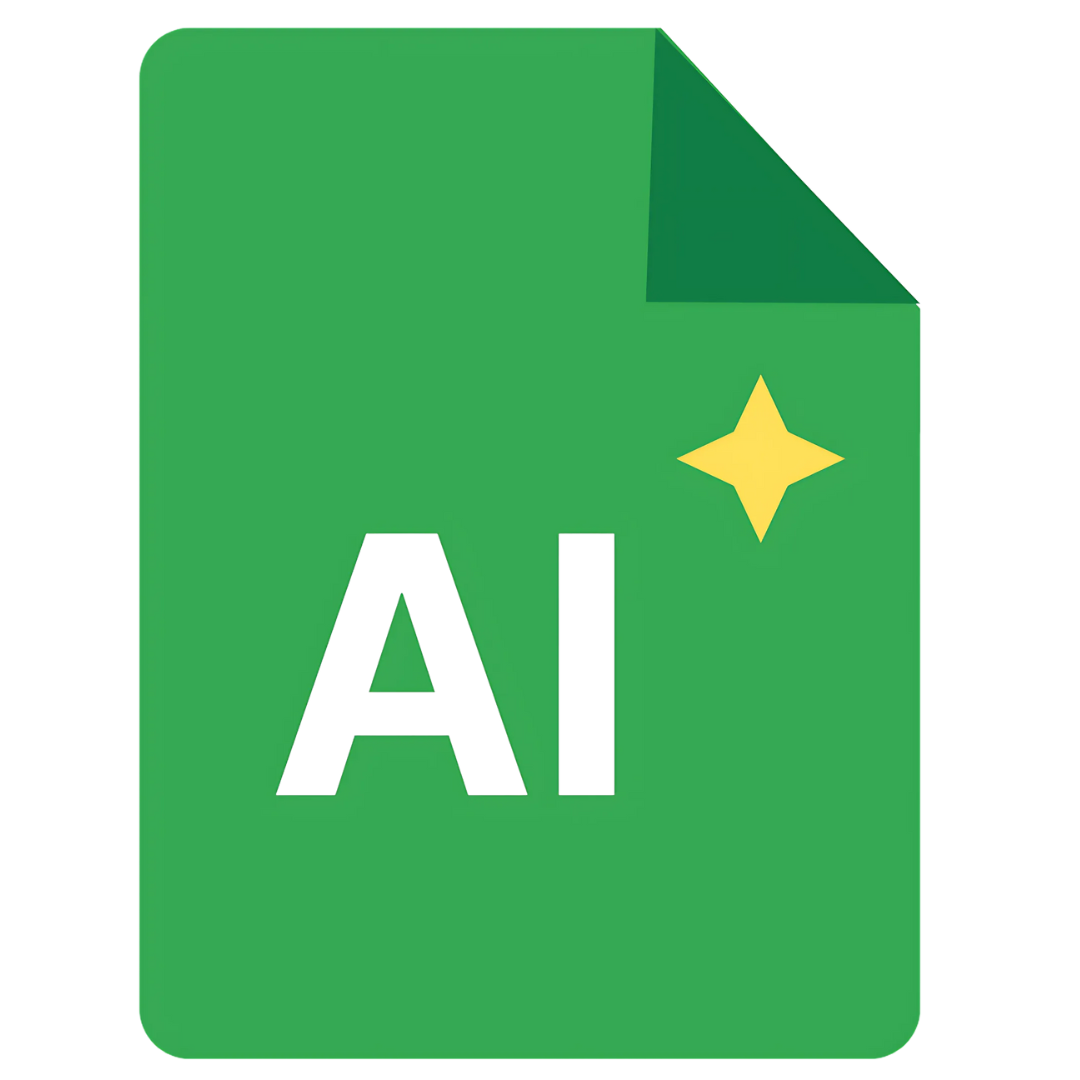
Ready to Try the GPTTABLE Formula?
Start generating structured data directly in your Google Sheets.